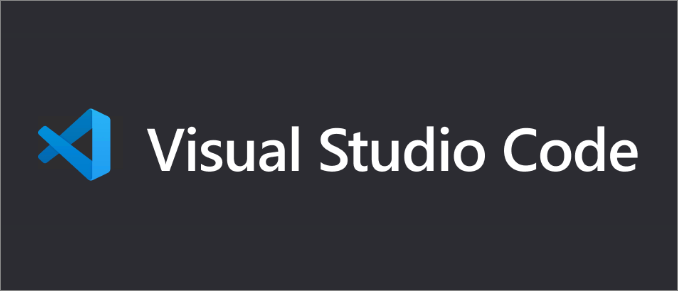
1. VS code 설치
Documentation for Visual Studio Code
Documentation for Visual Studio Code
Find out how to set-up and get the most from Visual Studio Code. Optimized for building and debugging modern web and cloud applications. Visual Studio Code is free and available on your favorite platform - Linux, macOS, and Windows.
code.visualstudio.com
2. 작업 파일 생성

3. VS code 에서 폴더 열기

4. ctrl + ` 로 터미널 열기 설치
> npm install -g @vue/cli
5. node.js 설치
- node.js가 설치되어있지 않다면 npm 을 찾을 수 없다는 에러 표기가 된다
- node js 다운로드, 안정적인 버전으로 선택한다.

6. nodejs 설치 완료 후 cmd 에서 설치 확인한다

7. node.js 설치 파일 경로 확인 & 환경변수를 설정한다
C:\Program Files\nodejs

시스템 환경 변수 편집에서 path에 환경변수를 추가해준다

9. VS code 에서 npm 명령어가 정상 실행되는지 확인한다

10. 이제 vue/cli 을 설치한다
> npm install -g @vue/cli
11. vue/cli 정상 설치 확인

12. vue 프로젝트 생성
vue create test
13. vue 프로젝트 Build 전 설정
- package.json 수정

- vue.js 는 default 로 8080 포트를 이용하는데, 백엔드 프로젝트가 이미 8080을 이용하고 있기 때문에 3000 변경
- build --watch 설정은 코드변경시 자동 재빌드 하기
'JavaScript' 카테고리의 다른 글
| [vue.js] Spring Boot & Vue.js 연동 (2) - vue router 설정 및 설정 (0) | 2023.08.17 |
|---|---|
| [vue.js] Spring Boot & Vue.js 연동 (1) (0) | 2023.08.16 |
| svg d3 도형 (0) | 2021.12.09 |
| json data 설정 새로운방법/ key : value (0) | 2021.10.05 |
| [Node.js] 시퀄라이즈 where/ OP. (0) | 2021.09.29 |



